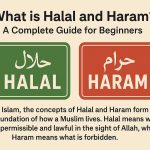Diving into the world of Xiaomi’s latest powerhouse? You’ve come to the right place. In this guide, we’ll explore the Top 10 Tips and Tricks Xiaomi Redmi Note 14, designed to help you squeeze every drop of performance, style, and convenience from your device. Whether you’re looking to supercharge your display, extend battery life, or uncover hidden camera features, these simple tweaks and insider hacks will turn you into a Redmi Note 14 pro in no time. Ready to get started? Let’s jump in with Tip
I’ve added a video to each section, so when you click, it will play from that specific part. This way, you can clearly understand each setting or function by jumping straight to the exact spot in the video and quickly learn about it.
If you want to buy this phone then know about the review specification functional of this phone before buying the phone Redmi note 14 series review
1. FULL SCREEN DISPLAY
The Xiaomi Redmi Note 14 comes with a stunning edge-to-edge display, but by default, some apps might show black bars at the top and bottom. To unlock the true full-screen experience:
-
Go to Settings > Additional Settings > Full Screen Display.
-
Select the option to hide the notch or force full-screen mode for specific apps.
This small tweak makes movies, games, and even daily browsing feel more immersive—taking full advantage of the phone’s vibrant AMOLED screen.
2. DOUBLE TAP TO WAKE – Instantly Light Up Your Screen

Tired of pressing the power button every time you want to check the time or a notification? With the Double Tap to Wake feature on your Redmi Note 14, just tap the screen twice and it lights up instantly—no buttons needed!
How to enable it:
-
Go to Settings > Always-on display & Lock screen
-
Toggle on Double tap to wake or turn off screen
It’s a simple but powerful feature that makes your phone feel quicker and more responsive—especially handy when your hands are busy or you’re just glancing at the phone on a table.
3. ALWAYS ON DISPLAY – Keep Essential Info at a Glance

Want to see the time, date, battery level, or notifications without waking your phone? The Always-On Display (AOD) on the Redmi Note 14 lets you do just that—while sipping minimal power thanks to the AMOLED panel.
How to enable and customize:
-
Open Settings > Always-on display & Lock screen.
-
Tap Always-on display, then toggle it On.
-
Choose your favorite style: clock styles, custom text, or even a small image.
-
Schedule AOD to stay on 24/7 or only during specific hours (e.g., 8 AM–10 PM) to conserve battery.
With AOD, you’ll never miss a notification or lose track of time—all without lifting a finger or draining your battery.
Read more: আপডেট নিউজ Redmi Note 14 Pro Price in Bangladesh আপনার পছন্দের স্মার্টফোনটি কিনতে লেট করছেন না তো?
4. SCREENSHOT – Capture and Share with Ease

Whether you need to save a chat, snag an interesting webpage, or share a high score, the Redmi Note 14 gives you multiple quick ways to take screenshots:
-
Button Combination
Press Power + Volume Down simultaneously for about a second. -
Three-Finger Swipe
Swipe down on the screen with three fingers—super convenient when holding the phone one-handed. -
Quick Ball or Shortcut
Enable the Quick Ball (Settings > Additional Settings > Quick Ball) and add “Screenshot” as one of the shortcuts. -
Scroll Capture
After taking a screenshot, tap the “Scroll” icon at the bottom to capture long articles or chat threads in one continuous image. - Screenshare When you open Screen Share, there will be a button called Screenshot in the Screen Share options, by clicking on it you can save a specific screenshot.
Once captured, the built-in editor pops up immediately so you can crop, annotate, or add text before sharing. No more fumbling through menus—just snap, edit, and send.
5. SPLIT SCREEN – Multitask Like a Pro

Need to browse the web while chatting, or watch a video while checking emails? With Split Screen on the Redmi Note 14, you can run two apps side by side seamlessly.
How to activate Split Screen:
-
Open the first app you want to use.
-
Tap the Recent apps button (or swipe up and hold if you’re using gestures).
-
Tap the app’s icon at the top of its preview.
-
Select Split screen from the menu.
-
Choose the second app from your recent apps list or app drawer.
You’ll now see both apps sharing the display. Drag the divider up or down (or left/right in landscape) to resize each window. To exit Split Screen, drag the divider all the way to the top or bottom (or use the Recent apps button and tap “Exit”).
Split Screen turns your Redmi Note 14 into a productivity powerhouse—no more constant app switching!
Read more: Redmi Note 14 Price in Bangladesh 2025: কম দামে প্রিমিয়াম ফিচার? চমকে উঠবেন!
6. BATTERY PERCENTAGE – Know Exactly How Much Juice Is Left

Instead of guessing how much battery remains from the icon alone, you can display the exact percentage in the status bar:
-
Open Settings > Notifications & Control Centre (or Battery & Performance, depending on your MIUI version).
-
Tap Battery indicator style (or Show battery percentage).
-
Choose Inside battery icon or Next to battery icon.
Now you’ll see a precise battery percentage at a glance—perfect for knowing when it’s time to plug in and when you can squeeze out extra screen-on time.
7. GAME TURBO – Level Up Your Gaming Experience

The Redmi Note 14’s Game Turbo is a built-in performance booster designed to give you smoother frame rates, lower latency, and uninterrupted gameplay.
How to enable and customize Game Turbo:
-
Go to Settings > Special Features > Game Turbo.
-
Toggle Game Turbo on.
-
Add your favorite games to the list by tapping the + icon.
Key Game Turbo enhancements:
-
Performance Mode: Prioritizes CPU and GPU resources for higher FPS.
-
Network Acceleration: Reduces lag by optimizing Wi-Fi or mobile data connections.
-
Do Not Disturb: Silences calls, notifications, and even navigation gestures while you play.
-
Floating Window & Quick Replies: Access chat apps or answer messages without leaving the game.
-
Screenshot & Record: Instantly capture highlights or livestream your gameplay.
With Game Turbo, the Redmi Note 14 transforms into a dedicated gaming rig—ensuring you stay in the action without hiccups.
Read more: Redmi Note 15 Pro – সেরা ক্যামেরা, শক্তিশালী ব্যাটারি, আর দারুণ পারফরম্যান্স!
8. APP LOCK– Protect Your Privacy with a Tap

Keep prying eyes out of your personal apps by using the Redmi Note 14’s built-in App Lock feature. Whether it’s banking, photos, or messaging, you decide which apps need an extra layer of security.
How to set up App Lock:
-
Open Settings > Privacy Protection > App Lock.
-
Enter your Mi Account password or set up a new pattern/PIN.
-
Choose the apps you want to lock from the list.
-
(Optional) Enable Hide App to make locked apps invisible in the launcher.
-
Toggle on Fingerprint unlock or Face unlock for quick access.
Once configured, any time you open a locked app, you’ll need your pattern, PIN, fingerprint, or face to proceed. App Lock also hides sensitive notifications until you’ve unlocked the app—so your private messages stay private.
9. MEMORY EXTENSION – Boost Your Multitasking Muscle

The Redmi Note 14 features a handy Memory Extension (also called virtual RAM) feature that borrows a slice of your internal storage to act as extra RAM—perfect for heavy multitasking and keeping more apps “live” in the background.
How to enable Memory Extension:
-
Go to Settings > About phone > Memory.
-
Tap Memory extension, then toggle it On.
-
Choose how much storage to allocate (typically 1–5 GB).
-
Reboot if prompted to apply the change.
Once activated, you’ll notice smoother app switching, fewer reloads, and improved performance when you’ve got multiple apps running at once. Just remember that this feature uses part of your internal storage, so balance the allocation based on how much free space you have available.
10. SECRET CODE – Unlock Hidden Menus and Diagnostics

Did you know your Redmi Note 14 has several built-in USSD/secret codes that open hidden diagnostic and information menus? Here’s how to use them safely:
-
Open the Phone Dialer.
-
Enter the Code. Just type one of the following and the menu will pop up automatically—no need to press call.
| Secret Code | Function |
|---|---|
*#*#64663#*#* |
Hardware test menu (screen, camera, sensors, speaker) |
*#*#4636#*#* |
Phone, battery & usage statistics |
*#*#426#*#* |
Google Play Services info & logging |
*#*#34971539#*#* |
Detailed camera firmware info |
*#*#7780#*#* |
Factory data reset (resets settings & apps) |
*2767*3855# |
Full factory reset (wipes all data—use with caution!) |
⚠️ Warning: Some codes (like
*2767*3855#) will erase all user data without confirmation. Only use codes you understand, and always back up your data first.
These secret codes are a quick way to diagnose issues, check detailed device stats, or perform resets without diving into multiple menus. Happy exploring—and proceed carefully!