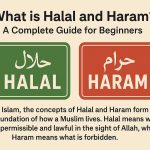Unlocking the power of “Circle to Search with Google” is easy: simply tap and hold the home button on your phone, and the Circle to Search mode will automatically open. Then select any target point—once you’ve marked your target, Google will immediately perform a search for it and display results based on your selection.

Read more: Redmi note 14 series review
Have you ever stumbled upon a word or phrase in an image and wished you could instantly learn more about it? With the Circle to Search with Google feature, that wish is now reality. Let’s dive into what this tool is, how to use it, and why it’s a game‐changer for on‐the‐go discovery.
What Is “Circle to Search with Google”?
“Circle to Search with Google” is an intuitive extension of Google Lens. Instead of typing keywords or snapping a picture of an entire object, you simply draw a circle—or any shape—around the specific text or element you want to explore. Google then processes that cropped area and returns relevant search results: definitions, related images, web pages, and more.
Circle to Search With Google
How to Use It
-
Open Google Lens: Launch the Google app on your Android or iOS device and tap the Lens icon.
-
Activate Circle Mode: In the Lens interface, select the Circle to Search with Google option (it often appears as a small “circle” tool).
-
Draw Around Your Target: Using your finger, draw a rough circle around the text or object of interest. Don’t worry about perfection—Google’s smart algorithms will handle the rest!
-
View Results: Within seconds, you’ll see definitions, translations, shopping links, or relevant articles right on your screen.
Why You’ll Love It
-
Precision: Target exactly what you want to know without cluttering your search with irrelevant information.
-
Speed: Skip typing or full‐image analysis—circle, search, done!
-
Versatility: From identifying plant species to translating foreign text, the possibilities are practically endless.
-
Accessibility: Available in the official Google app on both Android and iOS, it requires no extra installations or fees.
Tips for Best Results
-
Good Lighting: Ensure the image is well‐lit to help Google’s AI recognize text and objects accurately.
-
Steady Hands: A steady circle leads to more precise cropping and faster results.
-
Update Regularly: Keep your Google app updated to access the latest improvements and feature enhancements.
Circle to Search with Google turns your smartphone into a pocket‐sized research assistant, streamlining the way you interact with the world of information. The next time you see something intriguing in an image—be it a foreign menu, a fashion item, or a snippet of text—just circle it and let Google do the rest!